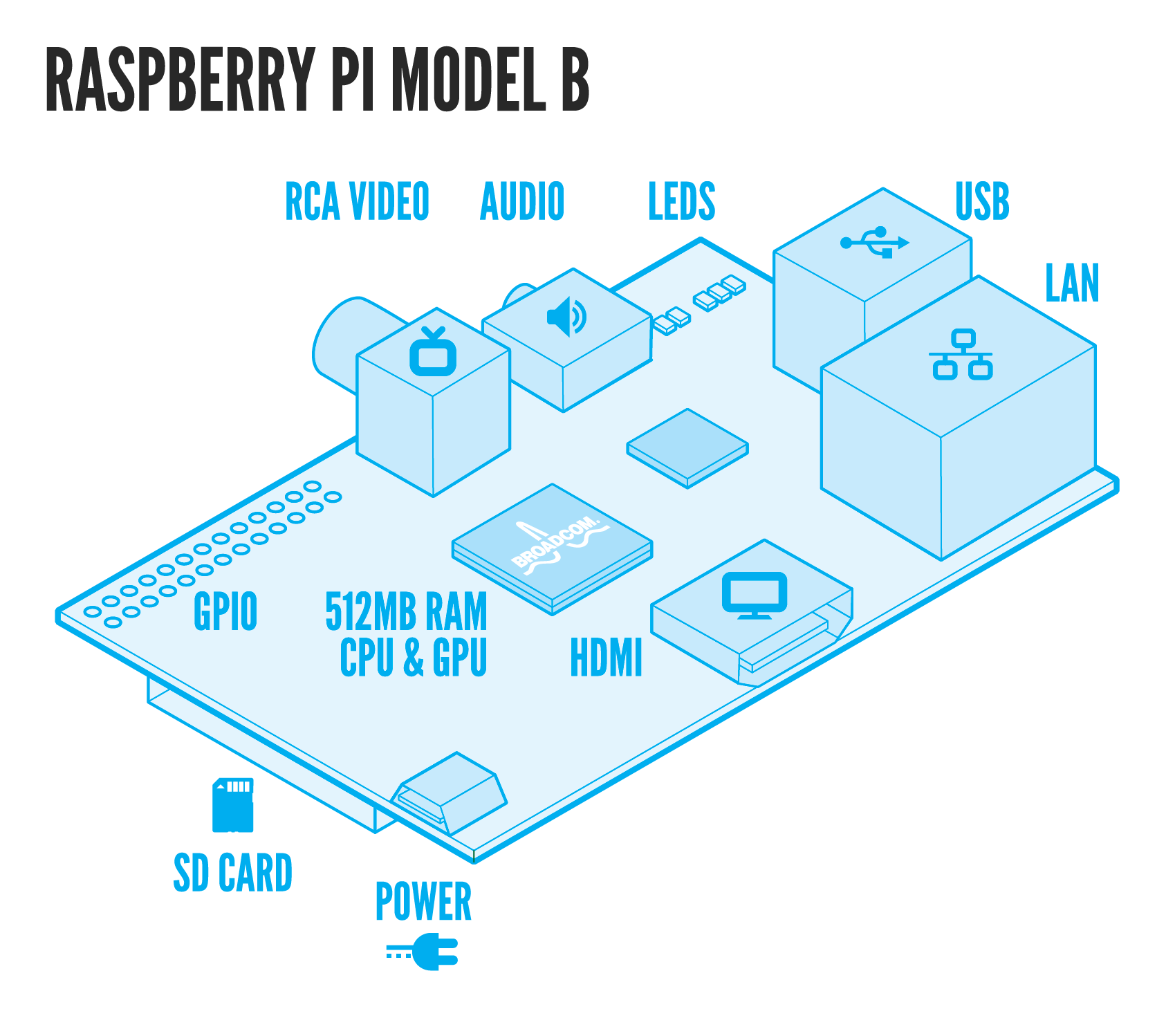I love it! If you like making and receiving badges, why not check out Mozilla Open Badges yourself.
Thursday, 28 November 2013
Get the Geek Gurl Diaries Badge!
I attended Mozilla festival again this year, and spent some time in the Open Badges zone creating my very own GGD badge using card, glue, and my imagination. That's the last I thought I would see of it but no! The lovely people at Mozilla made my badge for me! Check it out:
Wednesday, 30 October 2013
Geek Gurl Diaries goes to House of Commons!
On Tuesday 29th October 2013, I put my on my finest frock, rallied the troops, and made my way to the House of Commons in London for the Talk Talk Digital Heroes Award Ceremony 2013.
Queen Anne Blend was my favourite, so much so I bought teabags on my way out!
First off, seeing as I was with friends and all dressed up, it seemed silly not to capitalise on the day by visiting Fortnum & Mason's Jubilee Tea Rooms in Picadilly and having Afternoon Tea. (Perhaps I've just been watching too much Downton Abbey?)
Getting nervous waiting outside the House of Lords
After eating ALL THE CAKES we made our way to the common outside the House of Lord's to meet all the other Digital Heroes from around the UK. They had travelled from all over to my city, which made me feel very guilty indeed. We had many photographs taken of us before we made our way through the most epic security I've ever encountered. Luckily our names were on the list, so we got in!
The @TalkTalkTips #digitalheroes including @GeekGurlDiaries pic.twitter.com/MCMDpnZXuX
— Emma Brett (@embre) October 29, 2013
Team GGD: +Emma B (@embre) & +Alex Bradbury (@asbradbury) who have supported the project from it's early days and deserved a trip to the House of Commons too!
Very quickly we were whisked through various halls and chambers (which was a little sad as I really wanted to look at the old paintings and architecture, into the Churchill Rooms, where another afternoon tea, this time with Champagne, awaited us. My little party of three quickly became four, as we were joined by my local MP, Jon Cruddas (@JonCruddasMP) who kindly welcomed and entertained us as his guests.
Lots of hand shaking goes on when you are 'Dagenham's Daughter'
Talk quickly turned to the work that I have been doing in Dagenham at my school, and the work I've been doing on Geek Gurl Diaries. In the course of two hours, the three of us gave one MP: a lecture on the importance of teaching our children computing concepts; the success of my own students; and the possibilities that their futures can hold through being exposed to computer science. I'm not sure Jon was prepared for what he got, but I'm happy to report it resulted in him wanting to learn more, and organising a visit to my school to see my cs lessons in action.
Receiving my award from Martha Lane Fox (Co-founder of lastminute.com) , Lloyd Embley (Editor in chief The Mirror) and Talk Dido Harding (CEO Talk Talk)
The award ceremony got into full swing when Chi Onwurah MP (Shadow Minister Business, Innovation & Skills) and Ed Vaizey MP Under Secretary of State for Culture, Communications & Creative Industries gave keynote talks expressing their congratulations to us all for our achievements and for using technology to improve our communities. Then each digital hero was presented with a framed award by the panel of judges.
RT @embre: @MissPhilbin digital hero for London! @TalkTalkTips @JonCruddasMP pic.twitter.com/boQ4FsSGfR
— Geek Gurl Diaries (@GeekGurlDiaries) October 29, 2013
It was a truly wonderful day, and I hope to continue the discussions that were started with the other digital heroes in a google+ group so that we can help support each other over the next few years. I'm also excited to reply to my MP and invite him to look at what we are doing in Dagenham, and hopefully one day, the world!
Watching this video made me cry! Thanks to Dawn Hewitson (@DawnHewitson) Stemettes (@Stemettes) and +Alan O'Donohoe (@teknoteacher) for taking part and saying such nice things.
Wednesday, 16 October 2013
Adventures In Raspberry Pi - A book for teens and novices
Interested in Raspberry Pi but not sure how to get started? Not sure what to do once it is up and running? Want to learn how to code? Then check out my new book. (Yes, I wrote a book!) Designed to be gender neutral and fun.
You can purchase from Amazon here.
Adventures include:
- Getting set up and started with hardware
- Using Linux (both command line and GUI)
- Programming in Scratch
- Creating graphics with turtle
- Programming in Python
- Programming Minecraft Pi
- Creating music with Sonic Pi
- Using GPIO and basic electronics
- A final big project Where to go to learn more
You can purchase from Amazon here.
Sunday, 6 October 2013
Coding Music on a Raspberry Pi using Sonic Pi
Are you the creative type? I know I am, but I've never really been the musical type. Learning a musical instrument always seemed terribly hard work. I take my hat off to anyone that can play more than a tambourine. I love music, doesn't everybody?
To play a note in Sonic Pi type 'play' followed by a MIDI note number:
To add timings between the notes type 'sleep' followed by the amount of time. e.g. 1 for one second, 0.5 for half a second, and so on:
To repeat or loop a a sequence use:
To add new synths use:
Imagine my excitement then when I was introduced to Sonic Pi by +Sam Aaron, an application for the Raspberry Pi that lets your program music!
What you will need:
- A Raspberry Pi and peripherals (mouse, keyboard, SD card, monitor, that type of thing!)
- some headphones or a mini speaker that will plug into the sound jack port on your Pi.
- The latest version of NOOBS.
- Your imagination!
To play a note in Sonic Pi type 'play' followed by a MIDI note number:
play 60
To add timings between the notes type 'sleep' followed by the amount of time. e.g. 1 for one second, 0.5 for half a second, and so on:
sleep 0.5
To repeat or loop a a sequence use:
3.times do
play 60
sleep 0.5
end
play 60
sleep 0.5
end
To add new synths use:
with_synth "fm"
Learn Sonic Pi at School!
As you may know I am a high school/secondary school computing and ICT teacher, so together with Sam who created Sonic Pi, we wrote a scheme of work that can be taught in schools. Here is a post all about it by +Raspberry Pi with a picture of me teaching it in my school:
Why not ask your teachers about it?
Friday, 23 August 2013
Vote for 'Carrie Anne' for a Talk Talk Digital Heroes Award
For the second year running, Geek Gurl Diaries has been nominated for and chosen as a regional finalist, for a Talk Talk digital heroes award. Like last year this part of the competition is subject to a public vote. I narrowly missed out last year, but who knows this could be the year!
Please click on the image below, then 'Voting Gallery', select 'London' from the map, and scroll all the way to the bottom and click 'Vote' under my name 'Carrie Anne'.
Please vote, daily and on multiple devices!
Your support means the world to me, and to be officially recognised for the work I do in my spare time outside of teaching to improve the uptake of computing by teenage girls would really make my year!
Please click on the image below, then 'Voting Gallery', select 'London' from the map, and scroll all the way to the bottom and click 'Vote' under my name 'Carrie Anne'.
Please vote, daily and on multiple devices!
Your support means the world to me, and to be officially recognised for the work I do in my spare time outside of teaching to improve the uptake of computing by teenage girls would really make my year!
Friday, 19 July 2013
Tips for Setting up a Coding Club for Girls
In the new academic year you may be thinking about setting up a computing or maker style club at your school. You may be a student, a teacher, a parent or a volunteer. It's not always easy to attract girls to such a club, and I have many teachers emailing me and tweeting me asking for advice on getting more girls into their clubs. Here are my tips, some might work in your area better than others, and just because you implement them all does not mean your club intake will improve overnight. This is a long process, so you need to be committed for some time!
Code Club and Coder Dojo have had wonderful success. I think branding is part of this success (role models and good activities being the other parts) If you are running an inclusive club for all children then using gender neutral colours with a good name are important. If you are running a club specifically for girls I would avoid using too many pinks. (pot, kettle, black, I know) Something with a slick logo that could be put onto stickers would attract teenagers as they will think it is something a bit special for them, rather than just an ICT club to finish class work or homework.
Role models can also come in the form of other students. If you have KS5 or KS4 girls who enjoy the subject who could help your club then snap them up quick. They can attend assemblies to drum up interest. If girls see other girls enjoying it, then they are more likely to want to have a go too. Perhaps there is a nearby college or university with students who could also offer expertise, advice and act as role models. I have a number of video interviews on my channel here to help inspire.
If on the other hand you want to run a club specifically for girls then there are more gender specific activities that might help engage the students.One of the big hitters in this group is e-textiles. It will involve some investment in LilyPad's or Floras but they could be reused, or crowd funded.
I am in the process of creating an e-textiles activity kit for clubs that will be a free download. As soon as it is complete I will link to it from here, so stay tuned! All the parts can be purchased from skpang in the UK and I'm hoping he will put the kit together when finished. They can also be bought from Adafruit in the US and other good electronic suppliers.
Other creative coding can include using Scratch to make animations or games. At #define a workshop event CAS #include ran in June, the most popular activity was the maKey maKey session. So much so that I've invested in getting five maKey maKey's for KS3 at my school. You could get kids to make weird controllers for any scratch games they make. I made a video on creating a soundboard in scratch which is activated with a maKey maKey:
Other activities I've seen at clubs include, making music on a Raspberry Pi using code called Sonic Pi, creating fireworks across a screen using code, and using Minecraft API on Raspberry Pi to make mini games inside Minecraft.
David Whale runs many successful clubs and blogs about them here.
RasPi.tv has lots of project ideas on his website especially raspberry pi tutorials. He also runs a club at a primary school.
So what are you waiting for? Go get the coolest club for kids up and running successfully at your school!
1. Branding
Do not call your club 'ICT Club' or 'Computing Club' as many students that you want to attract will think it's just another ICT lesson, and however fantastic your lessons are, and how much they enjoy them, the general question on all children's minds is, 'why do more class work?'. It has to be fresh, fund sounding, and different.Code Club and Coder Dojo have had wonderful success. I think branding is part of this success (role models and good activities being the other parts) If you are running an inclusive club for all children then using gender neutral colours with a good name are important. If you are running a club specifically for girls I would avoid using too many pinks. (pot, kettle, black, I know) Something with a slick logo that could be put onto stickers would attract teenagers as they will think it is something a bit special for them, rather than just an ICT club to finish class work or homework.
2. Role Models
I can not emphasize enough the importance of good female role models in Computing and STEM full stop. If you want to attract girls to a club getting outside help is a good idea. I've met many people in industry who want to know how they can help schools with coding. Reaching out to this community would be a really good idea. Organisations like STEMettes, Science Grrl, CAS #include, Code Club and Coder Dojo might be the first step. Get them to come into lessons to help promote the club as well as help with the club activities themselves.Role models can also come in the form of other students. If you have KS5 or KS4 girls who enjoy the subject who could help your club then snap them up quick. They can attend assemblies to drum up interest. If girls see other girls enjoying it, then they are more likely to want to have a go too. Perhaps there is a nearby college or university with students who could also offer expertise, advice and act as role models. I have a number of video interviews on my channel here to help inspire.
3. Gender Neutral Activities Vs. Gender Specific Activities
If you want to run a coding club for everyone I would highly recommend having projects and activities that are gender neutral. Girls will attend coding clubs where there are more boys if the activities are creative, imaginative and fun. I've attended Coder Dojo's where there were a large group of girls who were engaged on a Saturday morning. I asked the organiser and he said they made sure that all their project ideas were not gender specific. They never highlighted the fact that there were less girls. They had different projects all the time.If on the other hand you want to run a club specifically for girls then there are more gender specific activities that might help engage the students.One of the big hitters in this group is e-textiles. It will involve some investment in LilyPad's or Floras but they could be reused, or crowd funded.
I am in the process of creating an e-textiles activity kit for clubs that will be a free download. As soon as it is complete I will link to it from here, so stay tuned! All the parts can be purchased from skpang in the UK and I'm hoping he will put the kit together when finished. They can also be bought from Adafruit in the US and other good electronic suppliers.
Other creative coding can include using Scratch to make animations or games. At #define a workshop event CAS #include ran in June, the most popular activity was the maKey maKey session. So much so that I've invested in getting five maKey maKey's for KS3 at my school. You could get kids to make weird controllers for any scratch games they make. I made a video on creating a soundboard in scratch which is activated with a maKey maKey:
David Whale runs many successful clubs and blogs about them here.
RasPi.tv has lots of project ideas on his website especially raspberry pi tutorials. He also runs a club at a primary school.
4. Make it fun!
this is your opportunity to escape a programme of study! Do something cool, wizz bang, hands on, awesome. Short, easily achievable, creative tasks that take maybe a few weeks to complete are key. When I ran a girls only club, we even had a fashion show one week of all the projects. They LOVED it.5. Scheduling
Under no circumstances should you have this club at the same time as Netball, Rounders, Hockey, Choir, Orchestra or any other group practice. This is difficult, I know, but these will always take priority at your school, and fair play, PE teachers and Music teachers give up all their time to run these, so let's support them. If you have outside people coming in to help run your clubs, then you could be confined to when they are able to come.So what are you waiting for? Go get the coolest club for kids up and running successfully at your school!
Saturday, 6 July 2013
London Mini Maker Faire 6th July 2013
Today I attended my first Maker Faire, at Elephant & Castle, London. For the uninitiated this is the greatest show and tell experience for children (read: adults) of the maker revolution. Everything from knitting and textiles to electronics and 3D printing all in one place set out like a school fete.
I expected there to be lots of stand, which there were, with companies selling their wares, but what really surprised me was the large number of interactive learning experiences on offer from vendors and from the event itself.
My favourite interactive experience of the day, was standing in a mock photographic studio, jumping up and down screaming at a camera in order for it to trigger the camera to take my photo. As you can see the result was... interesting! Thanks to @Triggertrap and their @Screamgrab camera. See more of their pictures here.
Another stand allowed me to write a secret message on a card and then use thermal paint of some description to screen print over the top. This meant that when cold the message was hidden, but as soon as you touched the paint with a source of heat, like your hand, the message was revealed. Thanks to @UCAPrintArea for the experience.
There were also a number of twitter interactive experiences. I had a robot @rbeetlelabs tweet me my fortune and a laser display my name when I tweeted it to #belshazzar (give it a go, it might still be displaying somewhere!)
Psychic summary for @geekgurldiaries. for: #@MakerFaireEC. wood., today!, #MyMiniFactory, @ChloeReviews, pic.twitter.com/Ubwepy883V. Enjoy/RT— rosemarybeetlelabs (@rbeetlelabs) July 6, 2013
One display by Blink Stick had a QR code that when scanned took you to a webpage that allowed you to select any colour, which in turn changed the colour of the lights on the stand. Of course once I was on that page, I was changing it all day long :) (sorry guys if it was annoying!)
One of the most impressive things about Maker Faire is the large number of volunteers running workshops like 'Learn how to solder'. I bought a robot LED badge kit for £2 and started to solder the circuit Sadly, the iron was far too hot and the solder was a bit rubbish so I got frustrated and decided to take it home and solder it later. I think for first timers it might be a little frustrating but then I guess they do not know any different. For me it was too annoying to sit there trying to do, but kudos to those guys giving up their time to run it and teach people. There were other workshops that were completely sold out on using blender, scratch and maKey maKey.
If you have never been to a maker faire, I thoroughly recommend you get along to one. It is fun for the whole family. I don't think I've ever seen so many young people having fun and learning new skills all for free, nor so many teenage girls. I was stopped by a man with his daughters as I walked around who remembered me as 'that geek girl' and they seemed really interested in my experiences of the day. I hope they had fun.
Video log of the day to come...
Thursday, 20 June 2013
Geek and Sundry Vlogger Competition
Geek Gurl Diaries You Tube Channel has been selected for the Geek and Sundry Vlogger Competition. You have one week to help me make it into the top 30 to become a finalist. Please vote for me every day by clicking here. Voting ends on 27th June.
Thanks!
Thanks!
Monday, 17 June 2013
My Top 5 Raspberry Pi Cases
You've got a raspberry pi but don't know whether you should encase it or not. Never fear, here are my top 5 Pi case reviews to help you out:
1. The cheap plastic case
If you really want to keep your board free from dust, danger, and ... dogs (?) then a case is a good idea. You can purchase a very reasonable cheap plastic case from ebay for under £5 delivered with slots for all the Raspberry Pi ports, including full access to the GPIO pins for those electronic projects you have planned (like the Little Box of Geek!). Sadly it does not come with any option for mounting and it is not weather proof, which could be a problem if you want to send your pi into space or leave it outside to record weather data. The case I looked at was2. The Punnet
Fully customisable the Punnet is a fun way to protect your pi from... well... not much. But it looks totally cool and if you have access to a printer and some card is a very cheap, almost free alternative. I enjoy getting my students and other kids creating their own designs using the punnet. They can label explain all the ports and components of the Raspberry Pi by drawing on the punnet, and colour it in how they like. It's safe to say that it is definitely not weather proof, or fully dust proof, but it might help you remember where all your cables should go, and make you smile. You can print off your own punnet using this pdf.3. The Lego Case
I love Lego. FACT. Who doesn't? Before the Raspberry Pi came along, I used to marvel at images on the internet of full tower PC cases made out of those little bricks. Even James May's Lego house filled me full of a sense of excitement. You can build anything! Of course, a natural fit would be to build a Pi Case from Lego, and it was a teenage girl who created a great step by step tutorial explaining how first! That design has been improved upon, and I made this one using the kit supplied. What I like about this design is that the lid fits snugly but comes off if you want to access the GPIO pins or even to plug in a PiCam. It was a total fiddle following the instructions, and I had to dedicate a whole hour to it's construction. Another bonus is that you can customise it using colours and bricks that work for you, and you can use up any old Lego pieces to stop you from treading on them... ouch!4. The PiBow Case
All my students love the PiBow Case on our classroom Raspberry Pis. They are a stunning work of art from Pimoroni, and now come in a variety of different colours, not just the original rainbow. On my birthday this year, I received a surprise gift from the guys at Pimoroni who made me my very own Geek Gurl Diaries PiBow Case, with coloured noodle cables to match. It is my most prized possession and very handy to transport my pi around in. I find PiBow Cases to be very sturdy and hard wearing. They are also clearly labelled so that you can remember where each cable goes.5. The 'No Case' Case
Yeah okay this is cheating, but there is an argument for not using a case. One of my friends uses his Pi nearly every day to program on and he has never put it in a case. I've visited Coder Dojo's and Jams where teenagers come along, setup their Pis and have a go at a coding project, and vary rarely do any of them use a case. I guess if you are not going to use it outside or mount it onto anything (like the back of a TV or Monitor) then you don't really need to encase it. There is something very beautiful about bare electronics and if nothing else the Raspberry Pi should show us that inside all our electronic devices there is something lurking in a very similar form, and is not to be frightened of. Opening them up and having a go (under parental/adult supervision of course!) could help us learn to create and make something better!Wednesday, 5 June 2013
Raspberry Pi & Lifehacker Coverage
Wow! The response to my 'New Out of Box Software' video for setting up your raspberry pi has been amazing, even though the video page on YouTube is buggy, with the video freezing on the Raspi-Config page. I've had some very kind messages about my work which will inspire me to keep going!
Raspberry Pi have kindly added my video to their blog post about NOOBS.
And Lifehacker have added me to their front page and post about NOOBS too!
Raspberry Pi have kindly added my video to their blog post about NOOBS.
And Lifehacker have added me to their front page and post about NOOBS too!
You can watch the video about using the new software below:
Thanks for all your support, advice, likes, shares, follows and kind words. They mean the world to me.
Monday, 3 June 2013
How to set up your Raspberry Pi with the New Out of Box Software!
Setting up your Raspberry Pi for the first time can be daunting. We've all been there, Pi in one hand, empty SD card in the other wondering what on earth flashing Raspbian means. In September 2012 I made a video to help get young people started, and this is still a way of getting started with your Pi:
But now Raspberry Pi have come up with another way of getting started. The 'New Out Of Box Software' produced by Raspberry Pi allows you to copy the files you need straight onto the SD card like you would do with photo or document files, and gives you the option of what Operating System you want to install, and even provides recovery should you accidentally delete your entire file system! Here is a step by step guide to using the new system, and as always there is a video too :)
Save the compressed file to your computer and extract the files. With this system you do not need to flash the SD card with the image, instead you can simply copy the extracted files from your computer to the SD card.
The new system will load and begin to re-size the SD cards partition. Partitions are used to separate parts of a storage devices from each other. Once this is compete your card will have three partitions. One called the BOOT partition which holds all the files needed to start and run your Pi, one called the recovery partition, and one to store any files that you create, or applications that you add later.
You need to select the operating system that you wish to install and click 'Install OS'. Here you can also change any language settings. A warning will appear asking if you are sure you want to install the operating system as it will overwrite any file system already on the SD card. Click 'Yes'.
But now Raspberry Pi have come up with another way of getting started. The 'New Out Of Box Software' produced by Raspberry Pi allows you to copy the files you need straight onto the SD card like you would do with photo or document files, and gives you the option of what Operating System you want to install, and even provides recovery should you accidentally delete your entire file system! Here is a step by step guide to using the new system, and as always there is a video too :)
1. Formatting your SD Card:
You will need a 4GB SD Card to use the new out of the box system, and it will need to be formatted first. The best way to ensure that the card is formatted correctly for use is to download, install and use SD Formatter 4.0 from the SD Association following the on screen steps. Once installed simply place your 4GB SD Card into your computers card reader, and run the SD Formatter application. Make sure that it has the right drive selected for your card, click on Option and select 'FULL erase' from the drop down menu. When you are ready click Format. It will wipe all data from the card so make sure you select the correct drive!2. Downloading & extracting the files needed:
Next navigate to the Raspberry Pi website and click on the Downloads page. Or alternatively you can follow this link.Save the compressed file to your computer and extract the files. With this system you do not need to flash the SD card with the image, instead you can simply copy the extracted files from your computer to the SD card.
3. Booting for the first time:
Place your SD card with the new open box software on it, into the Raspberry Pi SD Card slot and turn on your pi making sure that your keyboard, mouse, and video cable are all connected. In my video you can see that I plugged my Pi into my TV using a HDMI cable.The new system will load and begin to re-size the SD cards partition. Partitions are used to separate parts of a storage devices from each other. Once this is compete your card will have three partitions. One called the BOOT partition which holds all the files needed to start and run your Pi, one called the recovery partition, and one to store any files that you create, or applications that you add later.
4. Installing Raspbian:
The new out of box software gives you the choice of installing one of several different operating systems. It is recommended that you install Raspbian, and you can only install one operating system at a time. Maybe you would like to try one of the other OS like Risc OS at a later date. You could always use the new out of box software on a different SD card.You need to select the operating system that you wish to install and click 'Install OS'. Here you can also change any language settings. A warning will appear asking if you are sure you want to install the operating system as it will overwrite any file system already on the SD card. Click 'Yes'.
5. Raspi-Config:
After installation of the operating system, on the first boot, the Raspi-Config window will load where you can:- Expand the file system (not needed with this new way)
- Change user password (recommended)
- Enable Boot to Desktop (if you use this option you will not need to type startx after log in)
- Internalization Options (to set language and timezone)
- Enable Camera (use this to enable your Pi Cam, if you have one!)
- Add to Rastrack (Let other people know you have a pi and where you are located http://rastrack.co.uk/)
- Overclock (You can enable this if you want to squeeze a little more power out of your Pi - I'd only recommend this if you are fairly advanced as there are issues with power supplies and board/chip variation.)
- Advanced Options (For advanced people - lol)
- About Raspi-Config
6. Recovery:
If anything goes wrong, for example if you manage to corrupt your file system, or if you would like to try one of the other operating systems them simply hold shift when starting or booting your Pi and you will be taken to the recovery screen.Friday, 31 May 2013
The Code Witch: A Novel by Sarah Sterman
There are just not enough teen fiction with coding heroines in them. FACT. The Code Witch is about to change all that. A kickstarter project to get a work of fiction published about a problem solving teenage girl called Ada.
I was fortunate enough to interview the author Sarah about what excites her about computer science and engineering, her hopes for the future and of course the book The Code Witch:
Saturday, 23 March 2013
Little Light Bulb Book of Ideas with Bare Conductive Ink
What you will need:
- A Bare Conductive Pen or Bare Conductive Paint and a brush
- An LED (preferably in yellow)
- A 3V cell battery with pins
- A paper notebook
- A pencil
- Scissors
- A pin
- Sticky tape or glue
- Your imagination :)
To make the front cover of your paper notebook more interesting first decide on a design. Remember that your circuit must be a continual line with a start point, an end point, and a space to put the LED in. It is best to start and end your circuit at the edge of the book where it opens, so you can add a switch. As my book is going to be full of ideas for projects, I decided to use the word 'ideas' in my circuit.
The next step is to use the Bare Conductive ink/paint to draw your circuit. Then leave it to dry.
Whilst waiting for your paint to dry you can start to make the switch that will power the led on the circuit. Take a small piece of card and fold it into half and half again. Check to make sure that it is the same width as the break in your circuit. Unfold the card, and place the cell battery onto the second square in from the right.
Take your cell battery and note on the card which side is positive (+) and which is ground (-). Mark where you want to put your battery and using a pin make two holes for the pins of the battery to go through the card. Once the battery is fitted to the card, carefully pull back the legs and using some Bare Conductive ink or paint make two blobs on each of the legs. These will be the contact points. Leave to dry.
Once the circuit on the notebook is dry, you can colour in any drawings or lettering not part of the circuit. When the ink is dry on the battery you can fold the paper over and glue or tape it together and add it to the book (see video). Mark onto the book which point will be positive (+) and which will be ground (-) This is important because it will affect which way we place the LED.
Finally we need to add the LED to the circuit. Make sure that the longer leg (+) will link to the same part of the ink circuit that leads to the battery + leg, and that the shorter leg (-) is on the other side leading to the battery - leg. (see video). Once you are happy it is the right way around, bend back the legs and cut them to fit, making sure all the time that you know which leg is which. Using Bare Conductive ink, paint over the leg onto the dry circuit. Hold the LED until the ink is dry enough to hold it by itself. Leave to dry.
To test that your circuit works, place your made switch onto the contact points of the circuit and your LED should light up. If it does not then maybe your LED is the wrong way round, or there is a break in your circuit, or perhaps your battery is not making contact with the circuit.
For more tutorials and ideas on how to use Bare Conductive check out their website tutorial page.
Wednesday, 13 March 2013
Suzy's Story - Uncharted Computer Science
Suzy Race is the young representative for British Computer Society in Oxford and works for a software company called Relayware. She also volunteers as a STEM ambassador speaking about her experiences to young people. Suzy has kindly written a post about her journey into Computer Science and hopefully it might inspire you!
“I spent my evening last night eagerly watching my boyfriend play the well-known console game- Uncharted 3 and wondered why after 2 hours of playing he could still be shouting at the computer in frustration? I realised this was the human instinct to succeed when faced with barriers or confusions. The story of Uncharted 3, I can (surprisingly) relate to my own journey to be a lover of all things techy.
I would like to tell you a brief story that involves goodies, baddies, puzzles, sword fights and collecting treasure along the way (it does have a happy ending.. and no one dies).
The story begins at 13 in an unfamiliar jungle environment surrounded by dial-up internet connections linking me to a maze of information and games to distract me from the on-going battle with homework (you can imagine at this stage my parents are the badies not understanding that reaching level 5 in International Go-Kart Championship is far more important than Alegbra equations).
I continued to work my way through school reaching each level and gaining the points I needed to continue onto the next stage in the story (sound familiar to Drake and Sully?!). At 16, once I had completed my GCSE’s I was faced with my first major puzzle… pick the right A-levels for University.
A puzzle that is still well renowned for being one of the toughest at such an age. At 16, you live to plan the next weekend not what you want to be doing after completing 3 years at University. The school I attended did not offer ICT as a full A-level. Similarly, back then you could not study what I now know as “computing” today. So for a self-confessed computer geek there was no other option. I took the option to study Spanish, French, Geography and Design Technology and leave the world of computing behind. As I boldly stepped into a new world of language games and geographical formations I never lost my interest and passion in solving computer related tasks.
The next stage of the puzzle was going to University and getting a degree. At this stage the idea of doing computing was a distant memory and certainly nothing I considered or was discussed as an option. I continued on to explore a new map at Southampton University doing a degree in Population Sciences. After two years of badies and sword fights I took a year out and worked for Unilever as a Business Analyst. During this year of high adventures to America and beyond.. I found the hidden treasure I had been looking for the whole time. A key to open the door into the world of Computer Science. I took a detour and left the Southampton map and I joined Oxford Brookes University to start and complete a degree in Computer Science.
I have now reached a stage where I have collected my treasures along the way including being the Young Representative for British Computing Society Oxford, local STEM Ambassador for young people and having a job as a Graduate Trainee for a software company in Oxford; Relayware.
The moral of the story… I wish computing had been pushed at school. Many forms of computing or ICT are the basis to most things that we touch, interact with and buy..how can this not be fundamental to the teachings of the next generation of users? Today you cannot escape a social interaction without mention of the internet, a smart phone or a technological invention. Therefore, we must act on teaching youngsters how to develop, manage and safely use any technology. I have engaged in helping with this by becoming a STEM Ambassador to teach youngsters what I love about the world I work in.
The end of the journey is not yet known……"
Monday, 18 February 2013
Create your own comic strip using HTML markup
Check out my video to learn what HTML is, how to create a simple page, and how to use cmx.io:
More importantly though, I need some help making a decision:
My friend thinks that I should wear a cape in my videos like a super hero. I'm not convinced. Obviously I like to think my arch nemesis is BAD ICT LESSONS, but I think a cape is a little much. I've decided to put it to you my audience. Vote now: cape or no cape!Saturday, 19 January 2013
Electronic Textiles with Geek Gurl Diaries & LilyPad Arduino
What you will need:
- LilyPad Arduino Simple or main board
- FTDI Basic Breakout and a USB cable
- ProtoSnap LilyPad Sewing Kit
- LilyPad Coin Cell Battery Holder
- LilyPad Button
- LilyPad Slide Switch
- 5 LilyPad White LED
- A bobbin of conductive thread
- A coin cell battery
- A cushion cover and some felt sheets
- Sewing needle, pins, and scissors
Sewing:
First decide on your design and create it using felt and fabric. I decided to use the Geek Gurl Diaries logo and recreated it by printing a template onto paper first, cutting it out, pinning it to felt before cutting it out and gluing it together. I also sewed a background star shape cut from cotton fabric onto the cushion cover.
Once your cushion cover is prepared sew the LilyPad Ardunio Simple Board to the inside of the cushion cover using conductive thread and the Lilypad coin cell battery holder from the ProtoSnap kit. It's very important that you sew a connection between the coin cell battery holder's minus (-) ground to the LilyPad Ardunio simple board minus (-) ground and again for the positive (+) between both boards. Once you have finished sewing you can test that the connection is good by putting your battery into the battery coin cell holder. Your simple board should flash to indicate that it is working.
The next step is to decide where you want your LED lights to be and sew them in place. Much like producing a standard circuit, you must connect the positive (+) of the LED to a number on the LilyPad arduino board and the negative (-) or ground to the negative (-) of the LilyPad simple board. Once you have sewn one LED you should test to ensure it is working by placing your coin cell battery into the holder, and the light should come on if your circuit is good. Continue to sew all your LED lights onto your cushion cover being careful not to have the threads crossing each other or touching as it will short the circuit. Sometimes it's just best to sew the long way round!
Connecting to a computer to program the lights:
Now that all the sewing is complete and we have tested that our circuit is good and the lights work, we need to connect the Lilypad board to a computer using the FTDI Basic breakout and a USB cable. Once connected you will need to install the Arduino software to be able to program the lights. This tutorial explains how to install and configure the software for your Lilypad. Once installed run the arduino software, and select Tools, Serial Port, COM3 and then select your ardunio board from Tools, Boards. We want to test if we can upload a program to our board. Click on File, Examples, Basic, Blink. When the example code loads you will need to make sure that you change the number of the LED pin to match the numbers on the Lilypad board that you have sewn the leds to. Then compile the code and upload it to the board.
Once you are happy that your LEDs are working, we can start to generate our own code. In a new Arduino window write the following:
void setup() {
pinMode(19, OUTPUT);
pinMode(17, OUTPUT);
pinMode(10, OUTPUT);
pinMode(6, OUTPUT);
pinMode(5, OUTPUT);
}
pinMode(19, OUTPUT);
pinMode(17, OUTPUT);
pinMode(10, OUTPUT);
pinMode(6, OUTPUT);
pinMode(5, OUTPUT);
}
Making sure to change the pin numbers to match the numbers on your Lilypad board that you have sewn the LEDs to.
Now we have told our program which pins to use we need to tell them what to do. I want mine to come on in order one after the other so underneath the first part of code I need to add:
void loop() {
digitalWrite(19, HIGH); //This turns on the LED
delay(1000); //Waits for a second
digitalWrite(19, LOW); //Turns of the LED
delay(1000); //Waits a second
}
digitalWrite(19, HIGH); //This turns on the LED
delay(1000); //Waits for a second
digitalWrite(19, LOW); //Turns of the LED
delay(1000); //Waits a second
}
Now I've written it for one LED, I can copy and paste the code, changing the number of the pin as I go along, so that finally all my LEDs connected to the Lilypad board will come on in sequence. Compile the code and upload it to the Lilypad.
Ta da, your very own electronic textile project! Now you know some basic tips and tricks you could work out how to program the Lilypad to have the lights come on for a second randomly rather than in sequence or you could add more functionality with sensors.
Have a go and see what fun you can have! Please support my work getting more teenagers (especially girls) into tech, by watching, liking, commenting and sharing my videos
Thanks,
Carrie Anne.
Subscribe to:
Comments (Atom)